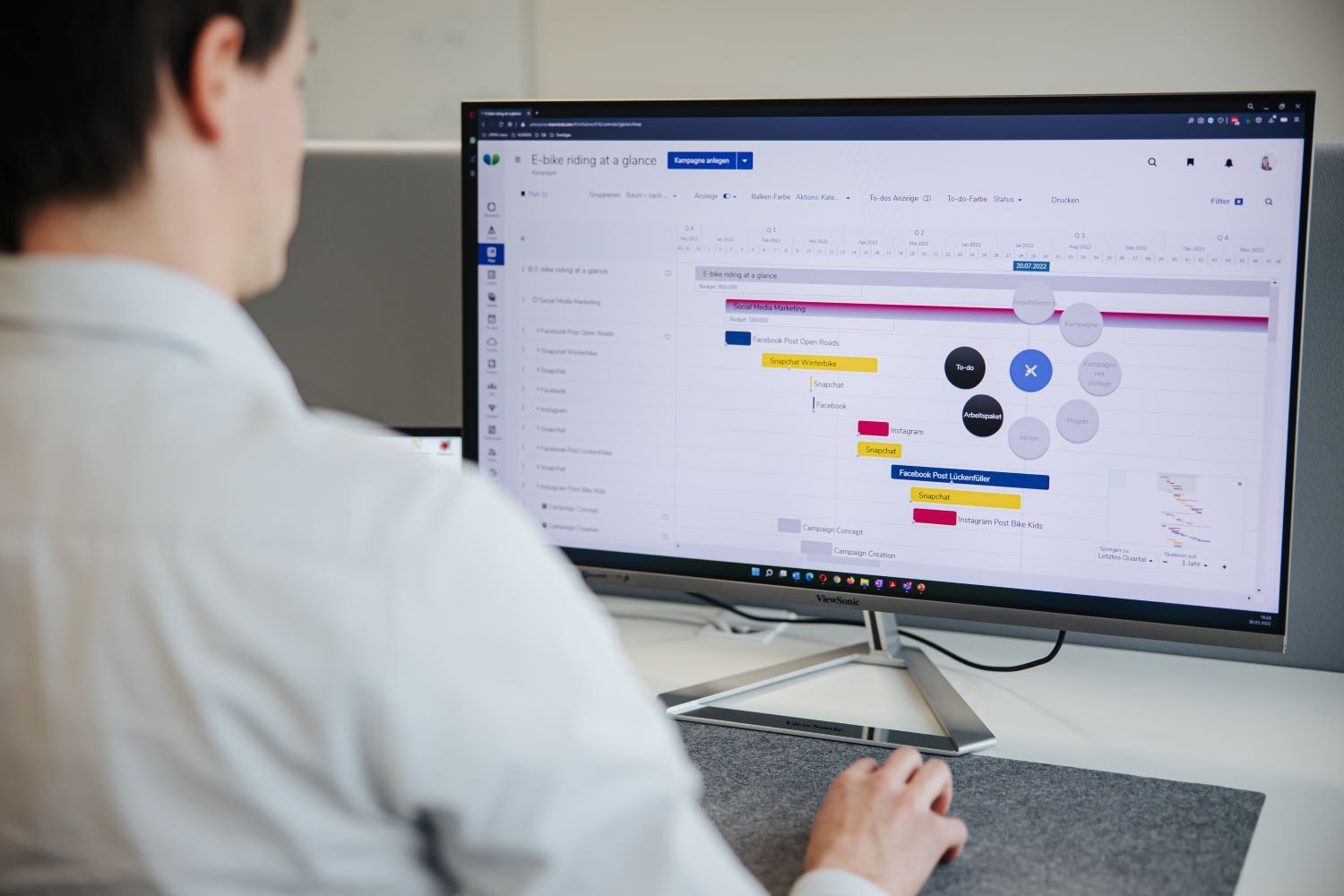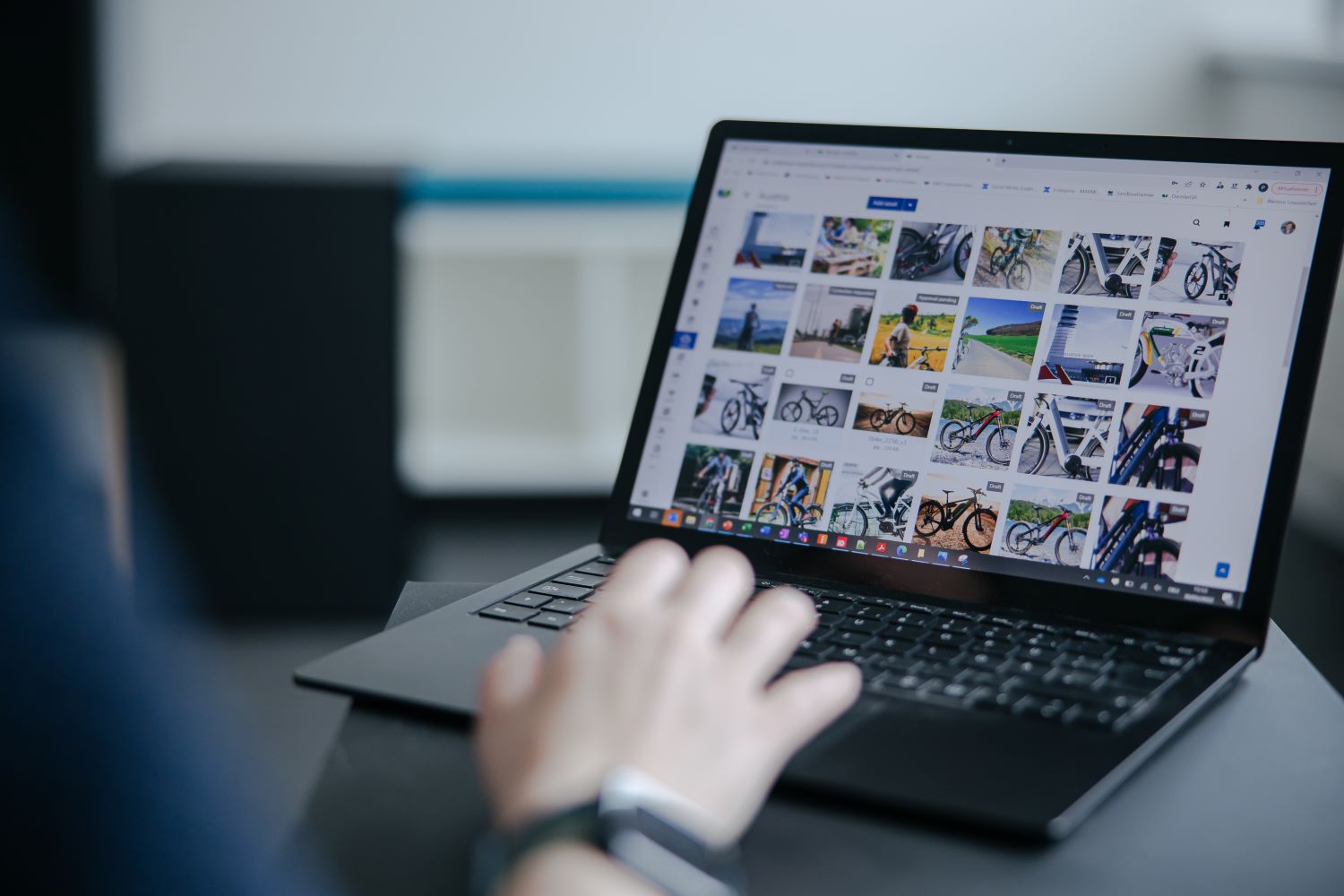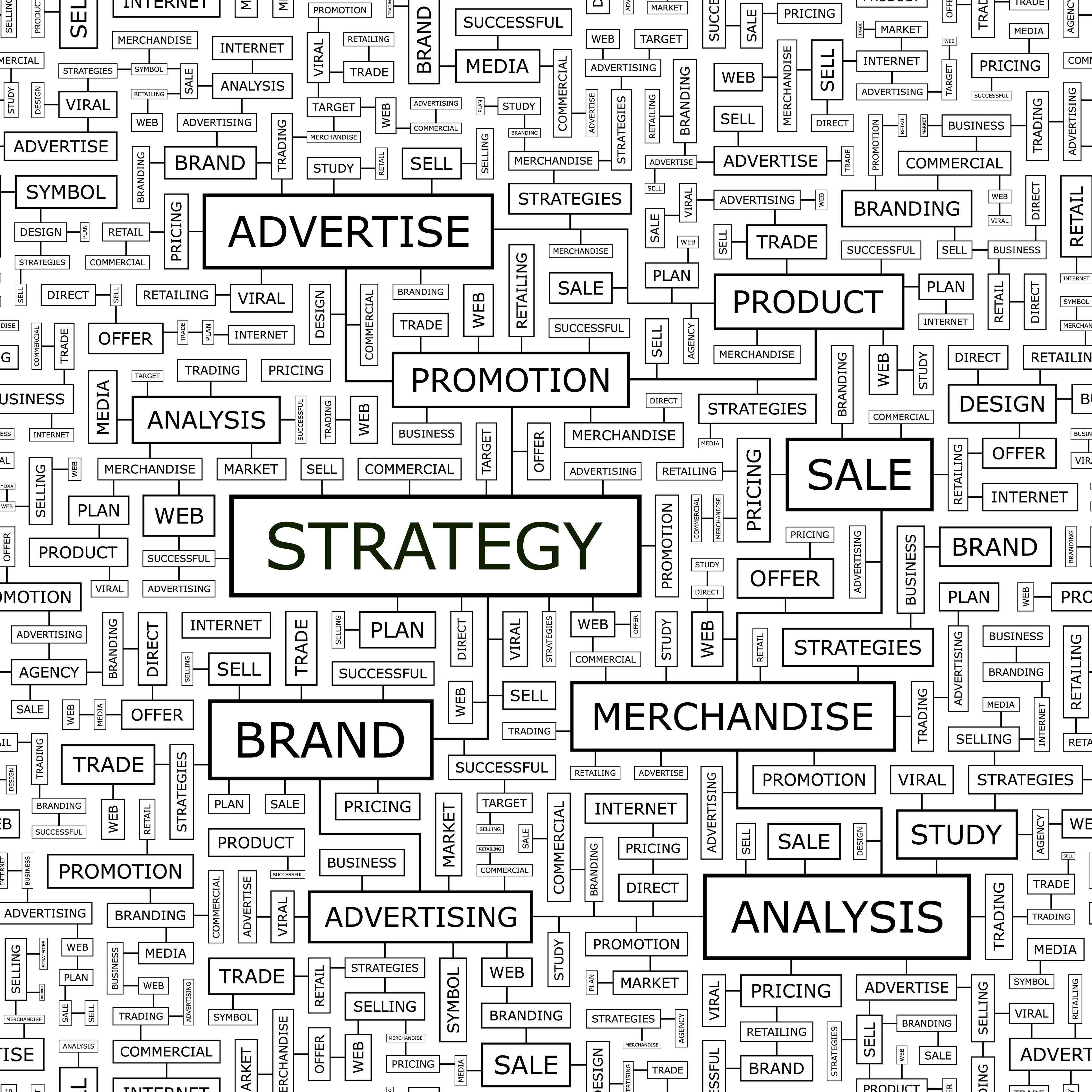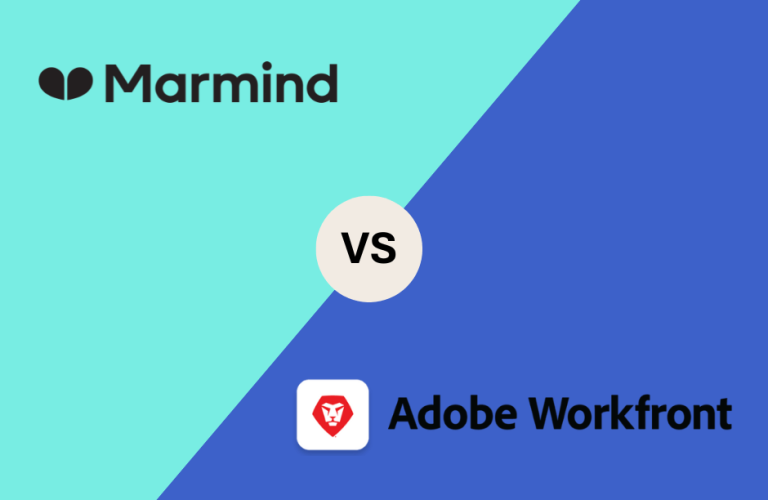This is our monthly update that highlights recent product improvements we’ve made so you can easily stay up to date on what’s new. All of this should improve your Marmind experience as much as
The MARMIND Blog
We write about all things marketing, martech and MRM
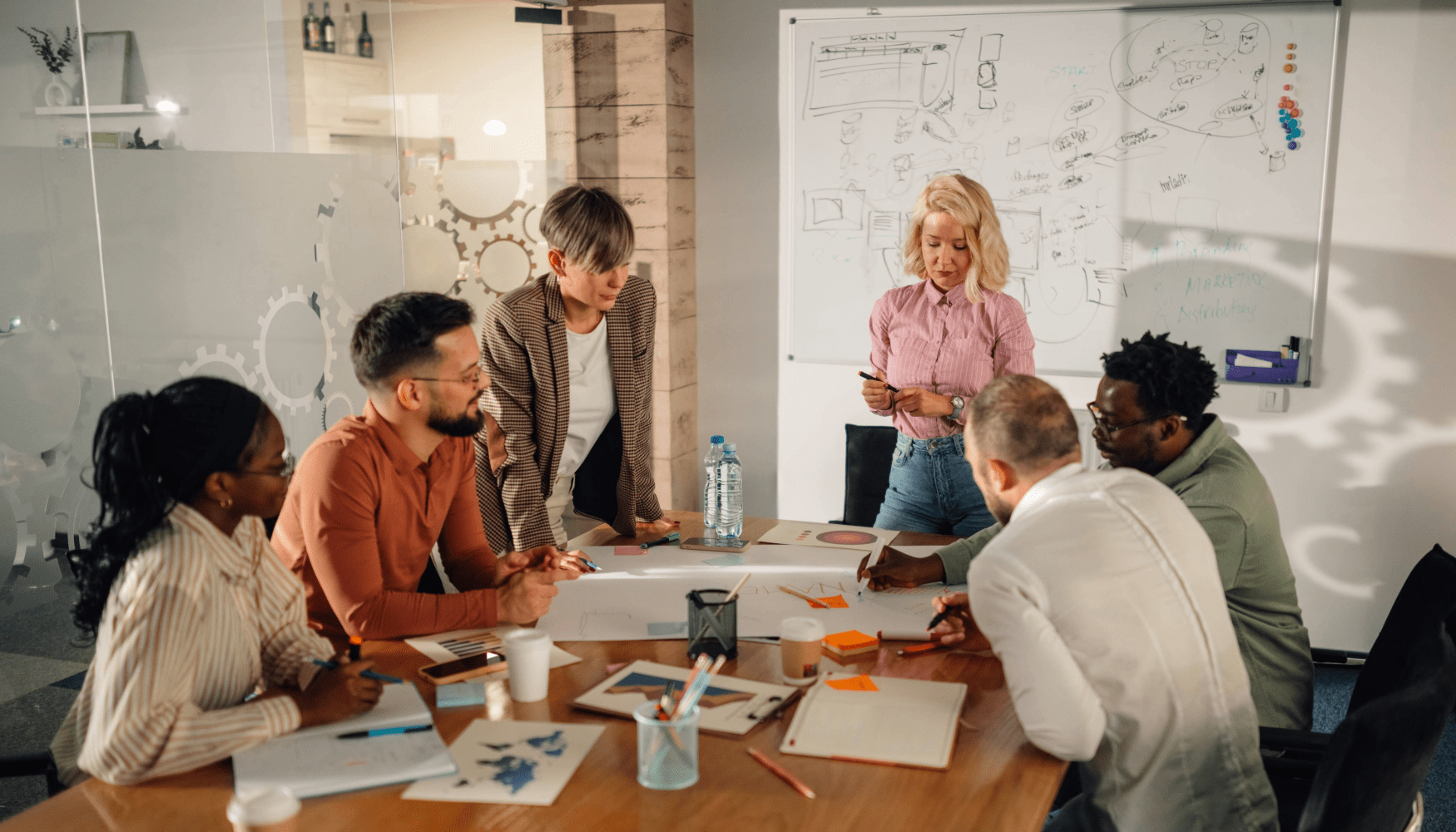
This is our monthly update that highlights recent product improvements we’ve made so you can easily stay up to date on what’s new. All of this should improve your Marmind experience as much as
Getting Phygital: How to Develop an Effective Phygital Marketing Strategy
Apr 22 , 2025
What is phygital marketing? You’ve probably already seen it in action. It’s a blend of physical and digital marketing, strategically designed to enhance customer experience and engagement - making it
This is our monthly update that highlights recent product improvements we’ve made so you can easily stay up to date on what’s new. All of this should improve your Marmind experience as much as
Here at Marmind, we know that robust marketing planning is key to achieving measurable success. But while many businesses claim to have a marketing plan in place, the value and effectiveness of their
Marketing automation is a game-changer for modern businesses, helping them streamline workflows, optimize tasks, and improve customer experience. Once you’ve set up effective marketing automation
As we head into 2025, businesses are increasingly taking advantage of the wide range of advanced technologies and analytics tools available to measure the effectiveness of their marketing campaigns.
Are you looking for a marketing management tool? Perhaps you are considering purchasing a work management solution, such as Adobe Workfront? Then marketing resource management (MRM) software could be
This is our monthly update that highlights recent product improvements we’ve made so you can easily stay up to date on what’s new. All of this should improve your MARMIND experience as much as